Kyle Pericak
"It works in my environment"
Launching Chrome from a Remote Ubuntu Server over SSH
Category:systems administrationTags:remote accessubuntuchrome;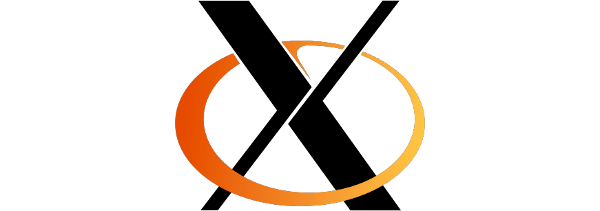
One pain point I often have is SSH forwarding the ports for a bunch of web services and IPMI/IDRAC/ILO/Whatever connections through my pivot server to my workstation. Its really tedious, and having a web UI right on the jump server's subnet can be really helpful.
In this guide, I show how I launch Chrome on a remote Ubuntu server without ever installing any graphics tools like Ubuntu Desktop on that server, and without needing VNC/RDP/PCOIP/etc. X11 forwarding lets the XQuarts process on a MacBook render the browser, while it still uses the networking on the Ubuntu server it launched from.
Table of Contents
- Configure Workstation (MacBook) SSH Settings for X11 Forwarding
- Remotely Launch Graphical Apps with XWindows
- Launch Forwarded XWindows Session
- Troubleshooting
- Reference Links
Configure Workstation (MacBook) SSH Settings for X11 Forwarding
If you're not using a MacBook, this won't apply.
Set XAuthLocation
The workstation needs to allow X11 forwarding. Some brilliant update broke it
in my version of Mac OS I had to set the XAuthLocation in ssh_config.
vi /etc/ssh/ssh_config
Host *
SendEnv LANG LC_*
XAuthLocation /usr/X11/bin/xauth
ServerAliveInterval 60
ForwardX11Timeout 596h
Enable ForwardAgent and ForwardX11
My hostname was adc-bmc and its IP was 192.168.2.2. Alter this as needed.
On your workstation:
vi ~/.ssh/config
Host adc-bmc
HostName 192.168.2.2
ForwardAgent yes
ForwardX11 yes
Remotely Launch Graphical Apps with XWindows
Install Chrome
You can use Firefox or whatever instead. Chrome's install will fail due to missing dependencies, but apt can sort it out.
wget https://dl.google.com/linux/direct/google-chrome-stable_current_amd64.deb
dpkg -i google-chrome-stable_current_amd64.deb
apt-get install -f
dpkg -i google-chrome-stable_current_amd64.deb
Install X11-apps for xeyes
This is just for fun and testing. Xeyes is kind of neat.
apt-get install -y x11-apps
Launch Forwarded XWindows Session
Open SSH session with X11 Forwarding Enabled.
XWindows can be passed through SSH. Open a new terminal window and connect to
the server using the -X flag to enable X forwarding on the client.
The xeyes application is a fun test.
ssh -X [email protected] xeyes
If that works, try Chrome. The extra flags enable compression and use a faster
encryption algorithm. If they cause problems, just use -X.
ssh -XC -c [email protected] [email protected] google-chrome
Troubleshooting
xauth: timeout in locking authority file ~/.Xauthority
As your not-root user, remove and chmod some files.
sudo rm ~/.Xauthority-c
sudo rm ~/.Xauthority-l
sudo rm -r ~/.Xauthority
mkdir ~/.Xauthority
chmod 0600 ~/.Xauthority
$DISPLAY is Empty, No xauth program
On your mac, if you connect with ssh -v -X ... and you get an error line
saying No xauth program, then you need to edit your SSH config to specify
the xauth path. Mine was /usr/X11/bin/xauth.
X11 connection rejected because of wrong authentication.
If you're on Mac, this can happen when you didn't set the XAuthLocation ssh
configuration.