Kyle Pericak
"It works in my environment"
Created: 2020-07-22Updated: 2020-07-22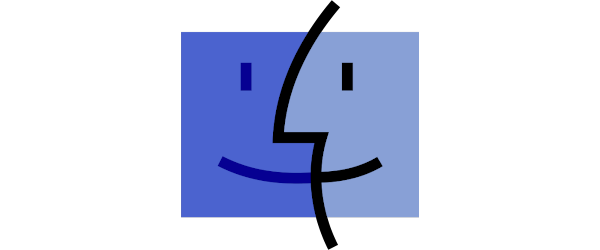
VLAN Tagging Mac Thunderbolt NIC IP Traffic
Category:systems administrationTags:mac os;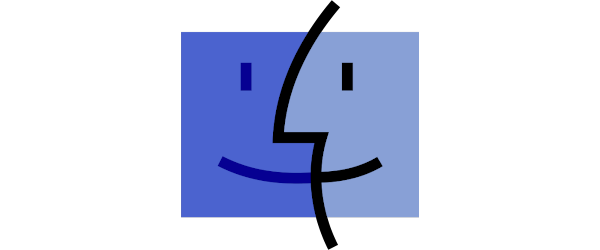
Sometimes you want to test a switch's trunk port without having to carve our an access port to plug your MacBook into.
Here's how:
- Open System Preferences
- Click Network
- Select your Thunderbolt Ethernet adapter
- Click the gear below the sidebar listing the interfaces
- Click Manage Virtual Interfaces
- Click the + button
- New VLAN
- Enter a name, such as "VLAN-200"
- Enter a VLAN ID in the Tag field, such as 200
- Choose Tunderbolt Ethernet for your Interface
- Click Create
- On the sidebar, your new vlan ("VLAN-200") is now an option. Click it.
- Configure as needed.