Kyle Pericak
"It works in my environment"
Fix shrunken USB drive after using as boot disk
Category:systems administrationTags:mac os;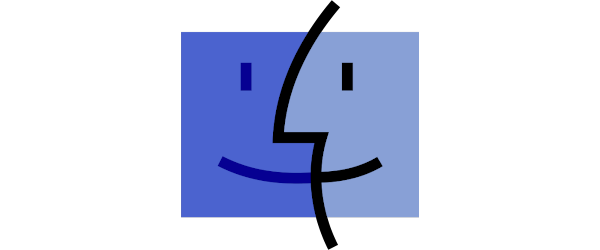
When you use a tool like dd or Etcher to
turn a USB
stick into boot media, usually for installing an operating system, any attempt
at formatting that disk later will be met with a drive that only has a few GB
total. This is particularly annoying when you use something like a 100+GB USB
stick for that.
The cause of this problem is that a smaller partition is created on the drive than the drive could potentially hold. To fix the drive you need to removing all the partitions.
List your devices. Note your USB stick (example: /dev/disk2)
diskutil list
Try to fix it using diskutil:
diskutil eraseDisk free EMPTY /dev/disk2
Often that's good enough, and the drive now shows up in Disk Utility with its full capacity.
If that fails, you can overwrite the partition/filesystem's metadata at the start of the disk with zeros.
If the drive is mounted, unmount it.
diskutil umountDisk /dev/disk2
Delete the partition. Note that I tried gpt first but it threw an error
saying gpt show: error: bogus map. Also, as far as I can tell, diskutil
won't actually erase a partition and instead will only reformat it. Strangely,
even fdisk seems to have hidden the option to delete a partition. Guess Apple
REALLY doesn't trust its users. That's too bad, since I ended up doing
something even more dangerous.
Overwrite the partition and filesystem data in the first 1GB of the USB drive with zeros. Be really really sure that you select the right disk here. You can 100% toast your workstation's boot disk if you accidentally specify it.
sudo dd if=/dev/zero of=/dev/disk2 count=1 bs=1GB
If that doesn't work, set bs=1MB and remove the count=1. You might need to
delete the end of it instead. That'll take a while.