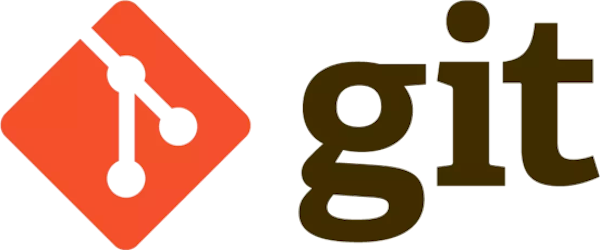Kyle Pericak
"It works in my environment"
Note: There are a lot of ways to do this, I'm only documenting the approach
I chose. For instance, I'm using the master branch and docs/, but you can use
another branch too.
Initial Setup
CNAME file
Pick a domain name. When I was writing this post, I was setting up the GitHub
Pages site for Breqwatr Deployment Tool, so I used
bwdt.breqwatr.com.
Create a file in your project's master branch named docs/CNAME, and put your
desired FQDN in that file. Push it to master.
CNAME DNS Entry
I'm using CloudFlare, so I logged in there and made a new CNAME entry pointing
bwdt.breqwatr.com to breqwatr.github.io.
Repository Setup
As the repository owner, open the repo up in GitHub and go to the Settings page. Look for the GitHub Pages option.
- Set your source to
master branch /docs folder. - Choose a theme
- Confirm custom domain in the "custom domain" field
Write the config file
Pull the changes GitHub made to your registry, then edit docs/_config.yml.
Give your page a title and description.
theme: jekyll-theme-slate
title: Breqwatr Deployment Tool
description: A private cloud deployment and management toolkit
Write Content
Create a file named docs/index.md and write your page content here.
GitHub Pages will link this index.md file to the / path of your chosen
domain.
The content is written in Markdown, which is really intuitive and carries over
nicely from any README.md files you'll have written before.
Sub-pages
GitHub Pages supports breaking your content up into more than one static page.
Create a new content file such as installation.md, and GitHub Pages will
host it with a slug of /installation.
From the index file, link to your new secondary file using Markdown. Here's an example of linking to an installation guide from a table of contents list.
Table of contents
- [Installation](/installation.html)