Kyle Pericak
"It works in my environment"
Private Minecraft Feed-The-Beast Server & Client Setup
Category:gamingTags:minecraft;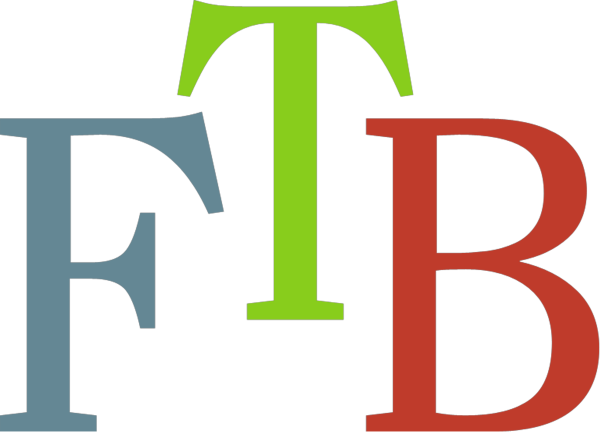
This guide covers how I set up a dedicated modded Minecraft Feed The Beast server on spare laptop so my wife and I could play together.
NOTE: Ubuntu 18.04 doesn't work at all. It uses a newer version of Java which doesn't work with Minecraft's launcher.
Server Setup
Make the VM
I'm just using a laptop with Windows 8.0 and Hyper-V for this. It has 16GB RAM, 4 Cores + Hyper-threading, and a 1TB SSD.
Here are the server VM specs I used:
- Operating System: Ubuntu 16.04 Server
- RAM: 12GB
- Disk: 200GB (Thin provisioned)
Also, set a static IP address.
Download the Modded Server Code
Open your browser to the mod site and find the link to the server files.
You can download the server files from your browser and SCP it over or download them to the server directly with wget:
mkdir -p ~/ftb
cd ~/ftb
wget https://media.forgecdn.net/files/2778/970/FTBUltimateReloadedServer_1.9.0.zip
Unzip the server file archive
apt-get update
apt-get install -y unzip
unzip FTBUltimateReloadedServer_1.9.0.zip
Configure the Server
vi settings.sh
# Set the RAM to 10GB
export MAX_RAM="10240M"
Install Java JRE
apt-get install -y default-jre
Launch the Server
I like to console into the server and start a Tmux session, then SSH to it and join that session to keep the server running. You can also just make a systemd unit if you like.
From the ~/ftb folder start the server interactively:
bash ~/ftb/ServerStart.sh
Client Setup
Suggested Option: FTB Launcher
Download the official FTB launcher from here.
It's really intuitive, no instructions are needed.
Alternate Option 1: MultiMC
This option has my favorite UI, but it seems to run into Java problems on Windows sometimes.
MultiMC works offline, and is strictly about launching Minecraft.
It has some nice features like a window that seems to tail -f the Minecraft
log. It can also set different resource usage values per mod.
- Download Multi-MC, install, and launch it.
- Click Add Instance
- Choose FTB Legacy > FTB Ultimate Reloaded. OK.
- Wait for the download to finish
- Double-click the new icon with the mod name
- If prompted to go to the account manager, say yes
- If not in the settings window, open it. Go to Java. Increase the RAM. It looks like 5120MB works well, with 512 for PermGen.
- Close the settings.
- Double-click on the installed mod to launch it
Alternative Option 2: Twitch Client
Note: The twitch launcher is a pain. It refuses to go offline and shows you tons of stuff not related to modding Minecraft. Unless you already use Twitch for other games or enjoy watching streamers, I suggest you try MultiMC first.
Update: This is pretty much discontinued now, definitely avoid it.
From a Windows client OS, go to twitch's download site and download the twitch app for windows.
Run the installer. You might need to make a Twitch account if you don't have one, which is a pain but they bought Curse so there's no real better way to do this.
- Log in. If you don't have an account, try MultiMC, then make one if it doesn't work for you.
- At the top of the screen, go to Mods.
- Click on Minecraft. If its not installed yet, its probably greyed out.
- Click Install.
- When the install is done you can go to "Browse FTB Modpacks" up top.
- Click FTB Ultimate Reloaded
- Click Install