Kyle Pericak
"It works in my environment"
Remote Access: Build a Dial-Home Device
Category:systems administrationTags:remote accessubuntu;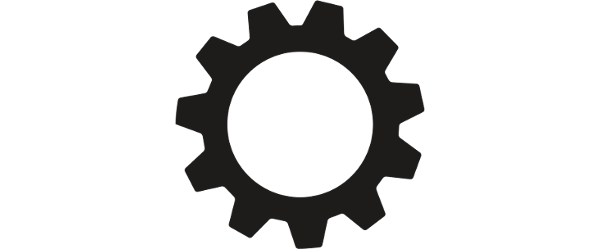
You've deployed a server in a customer environment and you don't have remote network access configured. The customer is OK with you being able to remote into their network, but its not practical to set you up with a VPN. Enter the "Dial-Home Device".
What is the Dial-Home Device
It's just an Ubuntu server that repeatedly tries to dial an internet connected jump box in order to open a reverse session. As soon as the networking is set up, it will dial home and open itself up for remote administration.
Also, this.
Deploy the Pivot Server
What's a Pivot Server?
This is an internet-connected server such as a VPS that the DHD will SSH to.
You'll SSH to it, then from there you can SSH through the DHD's reverse tunnel.
Steps to Deploy
Launch a VPS
Using AWS, GCP, Azure, Linode, Digital Ocean, so on, launch an internet-connected Ubuntu server. It needs to have a static, internet routed IP address. Its not a bad idea to make a DNS entry for it too, so you can change the IP down the road.
SSH to the server to confirm that it works.
Configure Remote User
These steps will create a user named remoteuser
# Create the user
useradd remoteuser
# Set a password for the user
passwd remoteuser
# Create the home & ssh directories for the user
mkdir -p /home/remoteuser/.ssh
chown -R remoteuser:remoteuser /home/remoteuser
# Disable shell access to the user, so it can't run commands on the pivot
usermod -s /bin/false remoteuser
Deploy the Dial-Home Device
Install Ubuntu Server on a physical server or VM at the remote location. This server should have network connectivity to whatever resource you want to manage, and outbound internet access (it can ping google).
Create an SSH key on the DHD
On the DHD server, you may already have SSH keys. Look in ~/.ssh. If not,
run the following to create one. Don't use a passphrase, just hit enter when
prompted.
ssh-keygen
Collect the public key for the next step:
cat ~/.ssh/id_rsa.pub
For convenience, I like to copy the key to the root user too. Optional.
Authorize the SSH Public Key on the Pivot Serer
Back on the Pivot server, edit the remote user's authorized_keys file to
grant this SSH key-pair access. Paste the SSH key at the end of the file
vi /home/remoteuser/.ssh/authorized_keys
Test a remote connection
Initiate the connection
From the DHD server, open the reverse tunnel manually to make sure it works.
- Replace the username as needed
- The
$pivotvariable should be the IP or FQDN of the pivot server - Pick a random port in the range 1024-49151 for the listen port.
user="remoteuser"
pivot="support.example.com"
port=22222
ssh -fN -R 0.0.0.0:$port:127.0.0.1:22 $user@$pivot
Connect through the pivot
From the pivot server, SSH to the DHD. This example assumes your username
is myuser.
ssh -p 22222 [email protected]
Consider adding your public key to the ~/.ssh/authorized_keys file now so
passwords aren't needed.
Now you can jump through the pivot into the DHD.
Persist the Connection
Build the dial-home command
From any directory, create the script:
vi dial-home
#!/usr/bin/env bash
# Check if the reverse tunnel is already open
port=22222
if [[ $(ps aux | grep ssh | grep $port) ]]; then
# reverse tunnel is open
exit 0
fi
# tunnel is not open, open it
user="remoteuser"
pivot="support.example.com"
ssh -fN -R 0.0.0.0:$port:127.0.0.1:22 $user@$pivot
Make the script executable
chmod +x dial-home
Move the script to somewhere in the $PATH
sudo mv dial-home /usr/local/bin/
Now the dial-home command will open the tunnel.
Make cron dial-home every minute
The connection will die for lots of reasons. Make it bring itself back online automatically using cron.
From the DHD, make sure cron is running (by default, it is)
systemctl status cron
Edit the crontab
sudo vi /etc/crontab
and insert this line, where myuser is your username on the DHD.
If you use root, you have to also give root the ssh private key.
* * * * * myuser dial-home
Reload cron
service cron reload
Then kill the session (using ps aux and kill) then watch it come back.
Done. Now the server is a dial-home device. It will constantly dial your pivot
server and re-open the session whenever its closed. To lock the server out,
just remove its public key from remoteuser's authorized_keys file.