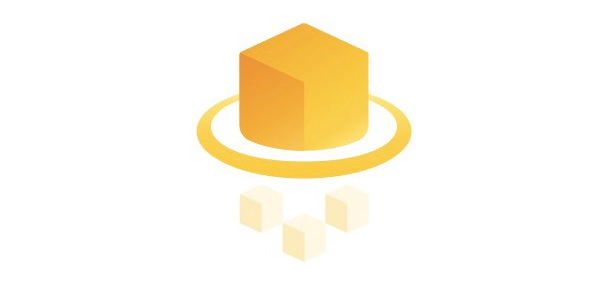Kyle Pericak
"It works in my environment"
How to run a docker container on AWS ECS (Elastic Compute Cloud) using the AWS web console. A container from the Elastic Container Registry will be launched. It will run on Amazon's Fargate Container-as-a-Service.
Table of Contents
- Launch a container on Fargate
- Publish container's network to the internet
- Using a custom domain name
Launch a container on Fargate
- Upload an image to AWS ECR. See my guide on using AWS ECR.
- Open AWS ECS
- Under Container Definition, select Configure
- Fill in the form
- For the image URL, use the URL of the image uploaded to
ECR. I was testing a reverse proxy image, so it looked like this:
000000000000.dkr.ecr.ca-central-1.amazonaws.com/test/revproxy:latest - I have my nginx reverse proxy a 256MB soft limit for RAM
- For my reverse proxy I made port mappings for port 80 and 443
- No need to fill out any of the advanced fields
- For the image URL, use the URL of the image uploaded to
ECR. I was testing a reverse proxy image, so it looked like this:
- Fill out the Task Definition section, click Next
- Define your service
- Without a load-balancer, the only way to access your container will be by using PrivateLink.
- During the initial cluster create wizard you can choose an Application Load Balancer. That seems to work well.
- Name the Fargate cluster, next
- Click create
It will take a little while. Once its finished you can click on View Service.
Publish container's network to the internet
Navigate to the newly created service and go to the Details tab. From there you can see a Load Balancing section. It should have a link to the new load balancer.
You can also access this page from the left nav-bar by going to Load Balancing, then choosing the new load balancer.
In the Description tab here, you can find the DNS name that AWS has assigned to this load balancer. Unfortunately you can't depend on the IP address behind this FQDN to stay the same.
Using a custom domain name
I'm working on that. Its not intuitive. If you know how, I'd like to hear about it..